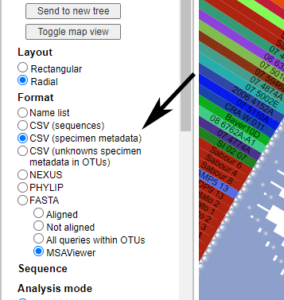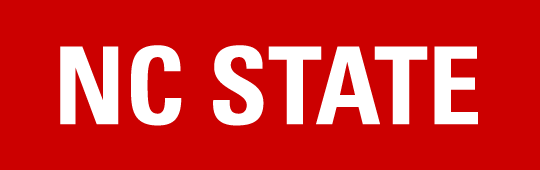Multiple tools are now available to identify unknown simple sequence repeat (SSR) genotypes of Phytophthora infestans: an SSR classifier and a tree placement and viewing tool within the Tree-Based Alignment Selector Toolkit (T-BAS). Users can upload 12-plex SSR profiles of unknown isolates and query them against a global database of known genotypes to find the closest match to their sample.
Identify Using the SSR classifier
General guide to usage
After extracting DNA from a sample of P. infestans, use the 12-plex SSR system developed by Li et al. 2013 to genotype the sample. This system uses a set of 12 primers and 4 fluorescent dyes to generate an allelic profile that can then be used to compare the sample against the SSR classifier’s database. Methods for both genotyping the samples and processing the resulting data are described in the link below.
In order to use the SSR classifier, allelic profiles should be formatted as a csv file. This sample file can be downloaded and used as a template for your data. Multiple samples can be included in the same file to allow for batch uploads into the classifier.
Once your data have been formatted, you can upload the csv file to the classifier, which will then use Bruvo’s distance to compare your data to the genotype database and find the closest matches.
Tutorial for using the SSR classifier
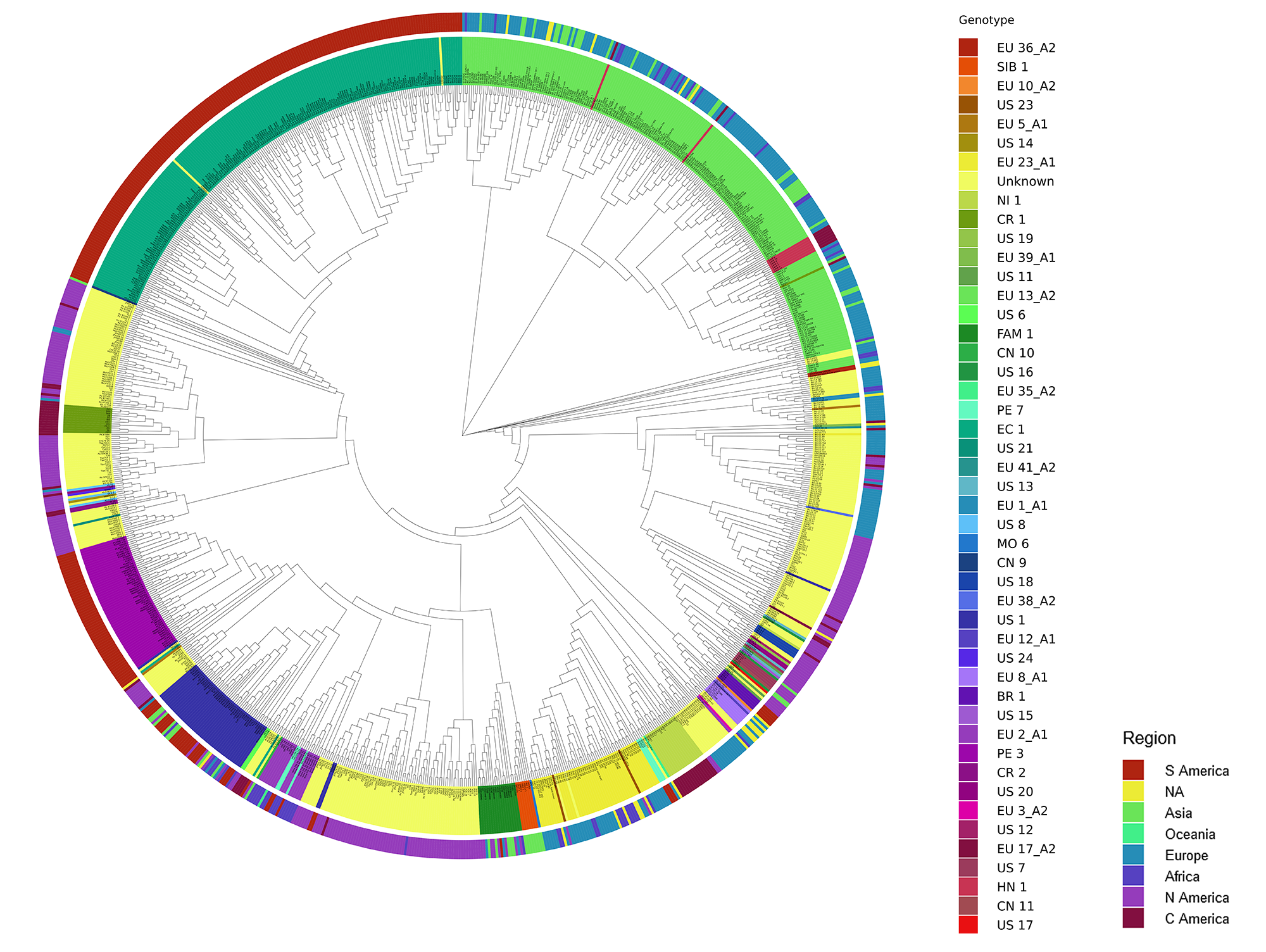
Identify Using T-BAS
General guide to usage
Note that to query or download data from the T-BAS SSR tree, you will need to sign up for a PIN using the “Register” button in the right hand corner of the screen.
From the link above, select “Phytophthora Micro” from the taxonomic tree presented to pull up the P. infestans SSR tree for display.

This can be used to examine the tree, but if you would like to view the tree in a more interactive interface, select “View Tree Data”. This will submit a job to build the tree in the full T-BAS interface, which allows further manipulation of the tree and the ability to view/download data. You will receive an email with a link to view the tree when the job is complete.
If you would like to submit unknowns to query against the tree, select the “Place Unknowns” button, which will provide you with an interface to upload SSR and metadata files. Submit the files to begin the query. Once your job is complete (you will receive an email), you will have the ability to download your new tree and metadata in NEWICK file format. To view the tree, go back to the main T-BAS page and select “Upload Tree”. This will submit a job to build the tree in the full T-BAS interface. You will receive an email with a link to view the tree when the job is complete.
Note: When viewing the tree you have the option to view/download data for selected specimens/clades or the entire tree. In order to access this, make sure “CSV(specimen metadata)” is selected under the “Format” section in the side bar. Otherwise, nothing will happen when you attempt to view/download data.